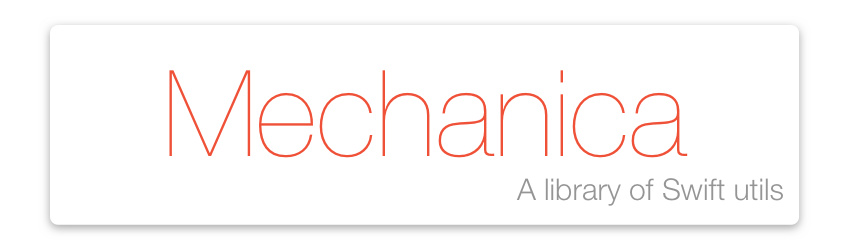
| Branch | TravisCI Build Status (all os) | CircleCI Build Status (linux) | Code Coverage |
|---|---|---|---|
| Master |
Mechanica
A library of Swift utils to ease your iOS, macOS, watchOS, tvOS and Linux development.
Requirements
- iOS 10+ / macOS 10.12+ / tvOS 10+ / watchOS 3+ / Ubuntu 14.04+
- Xcode 10
- Swift 4.2
Documentation
Documentation is available online.
Installation
CocoaPods
CocoaPods is a dependency manager for Cocoa projects. You can install it with the following command:
$ gem install cocoapods
CocoaPods 1.1.0+ is required to build Mechanica 1.0.0+.
To integrate Mechanica into your Xcode project using CocoaPods, specify it in your Podfile:
source 'https://github.com/CocoaPods/Specs.git'
platform :ios, '10.0'
use_frameworks!
target '<Your Target Name>' do
pod 'Mechanica', '~> 2.2.0'
end
Then, run the following command:
$ pod install
Carthage
Carthage is a decentralized dependency manager that builds your dependencies and provides you with binary frameworks.
You can install Carthage with Homebrew using the following command:
$ brew update
$ brew install carthage
To integrate Mechanica into your Xcode project using Carthage, specify it in your Cartfile:
github "tinrobots/Mechanica" ~> 2.2.0
Run carthage update to build the framework and drag the built Mechanica.framework into your Xcode project.
Swift Package Manager
The Swift Package Manager is a tool for automating the distribution of Swift code and is integrated into the swift compiler.
Once you have your Swift package set up, adding Mechanica as a dependency is as easy as adding it to the dependencies value of your Package.swift.
dependencies: [
.package(url: "https://github.com/tinrobots/Mechanica.git", from: "2.2.0")
]
Manually
If you prefer not to use either of the aforementioned dependency managers, you can integrate Mechanica into your project manually.
Embedded Framework
- Open up Terminal,
cdinto your top-level project directory, and run the following commandif
your project is not initialized as a git repository:
$ git init
- Add Mechanica as a git submodule by running the following command:
$ git submodule add https://github.com/tinrobots/Mechanica.git
Open the new
Mechanicafolder, and drag theMechanica.xcodeprojinto the Project Navigator of your application’s Xcode project.It should appear nested underneath your application’s blue project icon. Whether it is above or below all the other Xcode groups does not matter.
Select the
Mechanica.xcodeprojin the Project Navigator and verify the deployment target matches that of your application target.Next, select your application project in the Project Navigator (blue project icon) to navigate to the target configuration window and select the application target under the
Targets
heading in the sidebar.In the tab bar at the top of that window, open the
General
panel.Click on the
+button under theEmbedded Binaries
section.You will see two different
Mechanica.xcodeprojfolders each with two different versions of theMechanica.frameworknested inside aProductsfolder.It does not matter which
Productsfolder you choose from, but it does matter whether you choose the top or bottomMechanica.framework.Select the top
Mechanica.frameworkfor iOS and the bottom one for macOS.You can verify which one you selected by inspecting the build log for your project. The build target for
Mechanicawill be listed as eitherMechanica iOS,Mechanica macOS,Mechanica tvOSorMechanica watchOS.
License
Mechanica is released under the MIT license. See LICENSE for details.
Contributing
Pull requests are welcome!
Show your ❤ with a ★
 Mechanica Reference
Mechanica Reference





